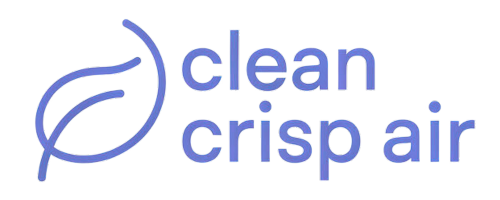Thermostats ensure that your home’s temperature is conducive for people living there. They maintain optimal temperature as a set and control the heating/cooling of the house when needed.
Wyze thermostat guarantees extra comfort in your home. However, sometimes the local HVAC technician is not readily available to fix a faulty thermostat.
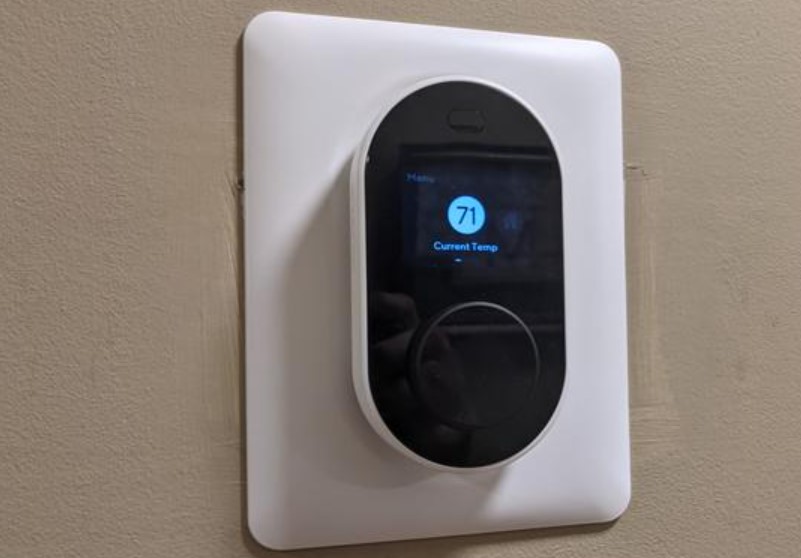
Below is a Wyze thermostat troubleshooting guide to help you in such situations.
Contents
My Wyze thermostat won’t turn on
A thermostat that works normally can, at times, stop working, usually due to an issue with the HVAC system or control board.
Follow the steps below to fix it:
- Switch off the HVAC system.
- Check and make sure the wiring at the thermostat is secure.
- Check and make sure the control board wires are secure.
- Switch the HVAC system back on and reset the system.
If these steps don’t work, contact your local HVAC technician. If you’ve just bought the thermostat, it could be faulty. Ask for a replacement unit.
My Wyze thermostat is not online
If your Wyze thermostat shows offline on the Wyze app, do the following:
- Check if your app is up to date.
-
- Go to the Account tab.
- Go to About.
- Check the app version listed under the Wyze logo.
- Compare your version to the current versions listed on the Wyze website.
- Switch the breaker off and then back on after 30 seconds to power cycle the thermostat.
- Press and hold the control wheel for 10 seconds to perform a factory reset.
- Reboot your router.
- Move the router closer to the thermostat.
These steps should bring your Wyze Thermostat back online.
My Wyze thermostat is blowing cold air
A Wyze thermostat can blow cold air if it isn’t set up properly. A reset or swapping heat and cool can help solve the issue.
- Check to see if your thermostat version is current by visiting Account Tab > Firmware Update. You should then update if necessary.
- Press and hold the control wheel for 30 seconds to perform a factory reset.
- Set up your thermostat again
However, if these options don’t work, you can uninstall your thermostat wiring and reinstall using the Wyze app (for Android or iOS) after 30 seconds.
My thermostat is not connecting to my WiFi network
You may get a “connection failed” error if your thermostat is not connecting to your WiFi. When this happens, your thermostat will not respond to any commands. For troubleshooting:
- Check to make sure your app is the current version.
-
- Go to the Account tab.
- Tap About to see the app version. This is listed under the Wyze logo.
- Make sure your device has an active internet connection.
- Reboot your router.
- Press the control wheel for 10 seconds for a factory reset.
- Switch your phone off and on again.
My Wyze thermostat keeps changing the temperature
Sometimes a thermostat may keep changing the temperature. It could also display a temperature warmer or cooler than it is.
Luckily, you can easily fix this through a power cycle:
- Switch off the thermostat breaker box for 30 seconds.
- Check and make sure all wiring is secure.
- Switch the breaker box back on.
- Press and hold the control wheel for 10 seconds to factory reset your Wyze thermostat.
If, after following these steps, your thermostat still has issues, consider uninstalling it and re-doing the wiring. But, again, it is best to contact your local HVAC technician for this- to be safe.
My Wyze thermostat firmware won’t update
Wyze thermostats prompt you to update the firmware via the Wyze app. While you can also check and do the update manually, sometimes the thermostat firmware won’t update.
If you get a “Firmware Upgrade Failed” error, follow these steps:
- Wait for 10 minutes before you attempt to update the firmware again.
- Checking your app version to make sure it is up to date:
-
- Go to the Account tab.
- Tap About at the bottom.
- Check the app version listed under the Wyze logo.
- Compare your version to the current versions listed on the Wyze website.
- Refresh the WiFi connection to reboot your router.
- Press down and hold the control wheel for 10 seconds.

My Wyze thermostat is not following the Schedule
Wyze thermostat schedule allows you to program your thermostat for a couple of weeks. You can also set different individual settings for each day.
Below are common issues that may explain why your Wyze thermostat is not following the Schedule.
1. Schedule is not set correctly
To correctly create a schedule for the Wyze thermostat:
- Log in to the Wyze app and tap the thermostat.
- On the top right, tap on Settings.
- On the settings screen, tap Schedule, then Create a schedule.
- Navigate to the Edit Schedule:
-
- Input the duration for the Schedule under Repeats.
- Create schedules for when you’re Home, Away or Asleep under Blocks > Add block.
- The Home block only applies when your Wyze thermostat is in Home mode.
- To save your new block, tap Save.
- Tap Save again to create your Schedule.
2. Restarting your thermostat during a schedule
You may have had to restart your thermostat after the below issues:
- Power Outages
- HVAC system failure
To address an HVAC system failure, you must reboot your HVAC systems. This can be done in the following steps:
- Switch off your HVAC system.
- Check your thermostat’s wiring and control board.
- Make sure all the wires are attached and secure.
- Switch the HVAC system back on.
- Test whether it is working.
To test your HVAC system, go to the Wyze app and navigate to Settings > Advance > System test
Now, if you have tried the system test feature but the system displays “Not tested”, the issue may persist even when you key in “Yes” as a response. The good news is this should not be a cause for alarm.
System test hitches may result from a lag in communication between the Wyze app and your Wyze thermostat. They’ll stop
3. No internet connection
Since the Wyze app uses the internet to communicate with your thermostat, no internet will delay your scheduling.
To fix your internet connection:
- Connect both your Wyze thermostat and app to 2.4Ghz WiFi.
- Disconnect other devices from accessing the WiFi. There should not be downloading/seeding, or uploading through that network.
- Press the power button to restart the WiFi.
- Reconnect the thermostat and app.
- Test the Schedule.
To delete an existing schedule for your Wyze thermostat:
- Tap Settings on your Wyze thermostat and navigate to Schedule.
- Swipe left on the Schedule you wish to delete, then tap the trashcan icon.
My Wyze thermostat won’t turn off
A faulty thermostat in the household can easily make you uncomfortable, especially if it continues blowing cold/hot air and will not turn off, even after reaching the desired temperature.

Fix your thermostat with the following steps:
- Switch your breaker box off for 30 seconds to power cycle your Wyze thermostat
-
- Check your wiring to make sure it is attached and secure
- Switch your breaker box back on
- Press and hold down the control wheel for 10 seconds to factory reset your thermostat
-
- Set up your Wyze thermostat anew
- Uninstall your Wyze thermostat and re-do your wiring if the above steps don’t work
My Wyze thermostat is not compatible
Your Wyze thermostat is made to control low-voltage heating systems. The Wyze thermostat’s voltage may not be compatible with the following:
- Electric baseboard heating
- 110/120V thick wires that are capped with wire nuts
- A caution label reading 120/240V
- Zoning panels or zoning controllers
- Two terminals labelled as L1 and L2
- Redlink, Comfortmaker and ClimateTalk modulating equipment
On the other hand, the Wyze thermostat is compatible with the following:
- Forced air, hydronic, heat pump, oil, gas, electric, and other 24- volt systems
- Most single and multi-stage conventional systems and heat pump cooling and heating
Additional Wyze thermostat troubleshooting tips
Below are more tips you can use to troubleshoot your Wyze thermostat and its solutions.
1. Wire not found
If you select a wire with no corresponding terminal on the Wyze app, the screen will display the wire detection error as “Wire not found”.
The Wyze thermostat carries out the wire detection operation the first time you switch it on.
To proceed:
- Remove your Wyze thermostat, and wait at least 30 seconds to reconnect to the server.
- Ensure the wire connection is securely attached, and try the wire connection again.
Go to the control board to verify the wire is connected securely. If the wire is not connected to the control board, it may be unused and can be removed from the thermostat.
You may then unselect it from the wire selection screen as you set it up.
2. Network error
This issue is common among iOS users, where they get a network not good error when they try to connect the Wyze thermostat to the network.
The Wyze team have a fix for this in the Wyze app version 2.18.43. It should also not be an issue in subsequent versions.