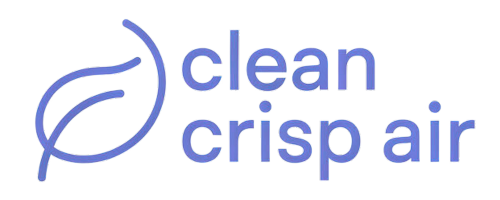Why does my Honeywell thermostat say ‘permanent hold’? The hold function is an inbuilt feature that maintains a specific temperature outside the normal programmed temperature.
The hold on Honeywell thermostats can either be temporary or permanent. If you are seeing a permanent hold notification, this means that your thermostat is stuck on the set (hold) temperature until it is manually removed.

So, how can you remove a permanent hold on a Honeywell thermostat? Simply press the +/- or up/down buttons and tap “Run Schedule” or “Use Schedule” on your thermostat. This removes the function and restores the normal program.
Note: depending on your thermostat model, the button to remove hold can be “Cancel Hold,” “Remove Hold,” “Run,” or “Cancel.”
Below, we will take a detailed look at the permanent hold function, from how to set it to remove it. We will also look at some troubleshooting tips should you find your Honeywell thermostat hold function not working.
Contents
What is the difference between a temporary and permanent hold on a Honeywell thermostat?
As mentioned above, the hold function can either be temporary or permanent. The temporary hold feature suspends the normal programmed schedule on a Honeywell thermostat for a certain time.
The length of time is usually up to 11 hours; you choose how long the held temperature will be in effect. Once in effect, the temporary hold remains active until it expires, or you manually remove it.
On the other hand, a permanent hold will un-program a Honeywell thermostat indefinitely. This means that the held temperature will run until you manually turn it off.
How to turn on permanent hold on Honeywell thermostat

While permanent can be inconvenient, it can also have its benefits. For example, when vacationing, you can use the permanent hold to help conserve energy or protect your house from damage.
Follow these steps to turn on the permanent hold feature on a Honeywell thermostat:
- Press the +/- (or up/down) buttons while your thermostat is running on the program schedule
- Set the desired held temperature. Once done, a “Hold” or “Hold Until” or “Temporary Hold” notification will be displayed.
- Press the Honeywell thermostat hold button until the “Permanent Hold” notification displays or the option to switch from temporary to permanent hold appears.
Note: Turning on Permanent Hold with an older Honeywell thermostat might be quite different. Usually, the thermostats will have a Hold button, which you press the use the toggle buttons to change to the desired held temperature.
How to turn off permanent hold on Honeywell thermostat
Do you want to return your Honeywell thermostat to its scheduled program? You will need to end the permanent hold function manually. Here is how to do it:
- Go to your thermostat home screen – a Permanent Hold notification will be on display
- Press the +/- or up/down button (for some thermostat models, you will need to press the Hold button or the Permanent Hold display)
- Next, press the Cancel button to disable the permanent hold (again, for some thermostat models, the options here might vary. For example, Run Schedule, Run, Cancel Permanent Hold, etc.)
Why is my Honeywell thermostat stuck on hold?
Removing the permanent hold function is quite easy with most Honeywell thermostats. However, sometimes, you might find your unit malfunctioning, causing it to be stuck in the hold mode.
So, why would your thermostat be stuck on the Permanent Hold mode? Well, there are several possible reasons, including a malfunctioning unit, glitches in the firmware, or wrong/corrupted settings.
Fortunately, several solutions can help fix the issue. Below is a look at some of them:
1. Clearing the schedule
If your thermostat is stuck on hold mode, clearing the program schedule is one possible fix. Doing this returns your thermostat to the default heating and cooling programs, from which you can program new schedules. It will also remove the hold settings.
To clear the schedule on a Honeywell thermostat:
- Go to your Home screen and select the Menu option
- Go to Preferences
- In the Preferences page, select Restore Default schedule to clear any programmed schedules.
You will also find a Restore Factory Defaults option on the Preferences page. Clicking on this option will remove all settings on your thermostat. This can eliminate glitches, bugs, and corrupted settings that could be causing the hold function to malfunction.
2. Resetting your thermostat
Resetting (rebooting) your Honeywell thermostat can work wonders like with any other electronic device. It can clear up glitches and corrupted settings, thus fixing the issue. To reset your Honeywell thermostat:
- Turn off the thermostat switch
- Open the battery slot and remove the batteries
- Insert them backward and wait about 5 to 10 seconds
- Remove the batteries and insert them correctly
With the batteries inserted, power on the thermostat. Once the display comes on, the reset will have been completed.
Conclusion
The Honeywell thermostat Permanent hold function is an excellent tool for overriding normal schedules. With the above information, you can be able to turn on and off the hold mode.
However, in rare cases, you might find your thermostat stuck in the hold mode. You can use the above troubleshooting and solutions to fix your unit when this happens.
Related Topics