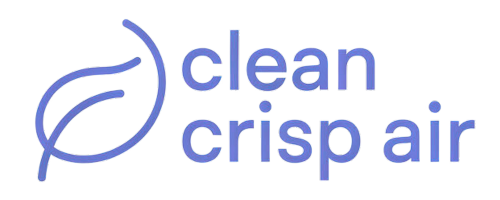When you buy a Fanimation fan, you’ll find a remote in the box. The remote helps you to control the fan without physically touching it.
In other words, you can use the remote to switch the lights on or off, increase the speed, or set a timer to turn the fan and light off after a specific period.

But Fanimation has a diverse range of fans whose remotes are different.
So, how do you operate a Fanimation remote control?
The best way to operate a Fanimation control is to understand the function of each button on the device.
For example, the Fanimation TW206 remote control has a button showing a person walking away. The button’s function is to delay the lights.
In other words, if you have installed the Fanimation TW206 fan in your living room and want to go to your bedroom at night, you can tap the walkway button once. That way, the light will turn off after one minute.
Contents
How to operate a Fanimation remote control
The procedure for operating a Fanimation remote will depend on the type of Fanimation fan you use. However, here are a few Fanimation remotes and how to operate them.
1. Fanimation FP6728 Series remote
The Fanimation FP6728 Series remote has several buttons with different functions.
- Bulb button – It is a LIGHT ON/OFF and LIGHT DIMMER button. Pressing and releasing the button will turn the light on or off. However, if you press and hold the button, it will dim or brighten the light to your desired level after releasing it.
- Three dots – It turns ON the ceiling fan to a high speed.
- Two dots – This button turns ON the ceiling fan to a medium speed.
- One dot – It turns ON the ceiling fan to a low speed.
You can turn OFF the light on your Fanimation remote (FP6728 series) by tapping on the button with a circled square.
2. Fanimation TW206 remote
The Fanimation TW206 remote has six rows of buttons serving different functions.

- First row – This is the Indicator LED Light with labels LOW/HI. Its function is to show the fan speed and light dimmer indicator.
- Second row – It has three buttons. The middle button turns OFF the fan, while the other two buttons with a triangle pointed UP and DOWN are fan speed buttons. The left button with the triangle pointed up turns ON the fan and turns the speed UP, while the right button with the triangle pointing down turns ON the fan and the speed DOWN.
- Third row – This row has three buttons. The middle button is the light button, and its function is to turn the fan’s light ON or OFF. The button on the left side has a triangle UP icon, and its function is to INCREASE the light output level. The button on the right side with a triangle DOWN icon DECREASES the light output level.
- Fourth row – Here, you will find three Sleep Timer buttons. The numbers on the buttons (1hr, 3hr, and 6hr) tell you how long the fan and light will turn OFF once you press them. For example, the fan and light will turn OFF after one hour if you press the 1hr button.
- Fifth row –It has three buttons with different functions. The button on the left with a house icon is the home shield button that turns the fan OFF, and the light will randomly turn ON and OFF while you are away. The middle button is the neutral breeze button that modulates the fan speed to simulate a natural breeze. Finally, the button on the right is the walk away light delay button that will turn OFF the light after one minute.
- Sixth row – Has two reverse buttons. The button on the left is the winter button. Pressing on it will run the fan clockwise and force the airflow to produce warm air downward without a noticeable breeze. The button on the right is the summer button that will run the fan anticlockwise and force the airflow to create a downward cooling breeze.
The buttons on the Fanimation TW206 remote are almost similar to those on the Fanimation JY1004 and Fanimation CR500 remote control. Therefore, they offer the same functionality.
What happens when the ceiling fan won’t turn on with a remote?
If your Fanimation remote control won’t turn on the fan, consider the following:
- First, check that the remote’s batteries are not dead. Replace them if needed.
- Check that you have installed the batteries correctly.
- Ensuring nothing blocks the remote’s path to the fan.
- Go to the circuit breaker and turn the power to the fan off. Then, check the fan’s receiver to ensure the settings are the same as the remote.
- Reset the remote and the receiver by following the fan’s manual.
If you have tried the above steps, but the ceiling fan won’t turn on with a remote, change the remote and try again.
What is the learn button on a Fanimation remote?
Some Fanimation remotes, such as the CRL4WH, have a LEARN button inside the remote’s battery compartment.

The button is more useful during the initial setup of the unit, particularly when setting up the speed.
After installing the fan, you must restore power to it. You will then have to open the battery cover and press and hold the LEARN button for about three seconds with a sharp object.
The fan will turn OFF and switch to medium speed, indicating it has completed the learning process. You must press the LEARN button within 60 seconds of restoring power to the fan.
How to reverse fan direction using a Fanimation remote
It is easy to reverse fan direction using a Fanimation remote. Ideally, you only have to press the Summer or Winter buttons on the remote.
However, some Fanimation fan remotes (Fanimation TR29 remote) only have one reverse button that will turn the unit anticlockwise or clockwise.
This guide on the correct ceiling fan direction during summer and winter will come in handy if you are looking to cool or spread heat in your home.
Conclusion
The Fanimation remote helps you control your Fanimation fan. Each button on the remote has its specific function.
For example, you can use the buttons to increase or decrease the speed. Also, you can use them to turn the fan ON or OFF, reverse the unit, and dim or brighten the lights.
More articles