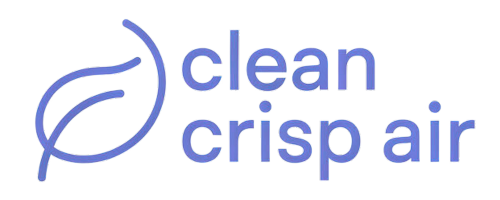A Nest thermostat assists you to maintain the right temperature within your home. Once you install it and connect it to your heating and cooling system, it should power it on or off automatically. However, like any other smart device, a Nest thermostat may fail to work correctly.
In most cases, you can identify and fix the issues with your Nest thermostat by following simple troubleshooting steps.
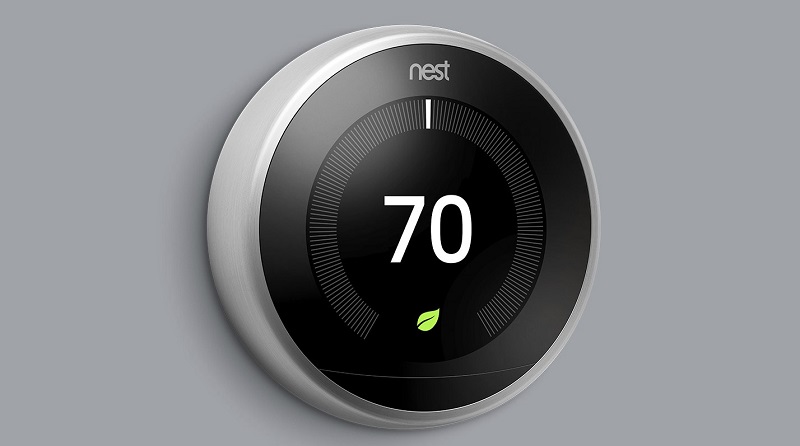
One of the common issues is when the thermostat won’t turn on completely. This issue may occur if:
- The thermostat has a red blinking light
- The thermostat won’t turn on but has a green blinking light
- It has no light
- The device shows an error message or wiring report
Causes and solutions to each of the above instances vary, as discussed below.
Nest thermostat is blinking red light but won’t turn on
If your thermostat cannot turn on and has a blinking light, the battery is low but charging. The light should disappear once the battery charges enough. You might need to wait for several minutes, or an hour, depending on how low the battery is.
You can speed up the charging process by disconnecting the display and connecting it to a wall charger using the USB cable that came with the device. Reconnect the display once the thermostat is recharged fully.
If the red light does not go away after charging, the Nest thermostat may be having a system or wiring issue. For instance, clogged air filters may cause the device to overheat and shut off automatically. In such a case, it may be difficult for the battery to get charged.
Nest thermostat does not work and is blinking green
A green light on your thermostat means that your device is either starting up, restarting, or updating its software. The process often lasts about two minutes but may take longer, and the thermostat will turn on as soon as the process completes.
In case your thermostat is not powering on after a software update, the device might have frozen during the process. You can resolve this issue by following these steps:
- Remove the display by pulling it off the thermostat base, then reconnect it back. You will hear a click to confirm that you have placed the display correctly
- If this does not resolve the problem, try pressing down the thermostat display for about 10 seconds and releasing it to restart the device
Nest thermostat won’t turn on and there is no blinking light
If the Nest doesn’t turn on and there is no blinking light, the battery is drained completely, the power source is not working, or the display is not fitted correctly on the thermostat base.
Ensure that you connect the display properly on the base for the battery to charge. If a red light starts blinking, it means the battery is charging, and you need to wait until it gets enough power before turning on the device.
If this does not help, then:
- Confirm that power is getting to the device. Turn the switch or circuit breaker off and on. In case you have a fuse box, confirm that the fuse is properly working, and replace it if it is blown.
- Double-check system compatibility settings. If you connect the Nest thermostat to high-voltage systems or any other incompatible system, it will not charge and may get damaged eventually.
Nest thermostat displays wiring report/ error message
Wiring issues are common when installing thermostats. An error message often means that the device has detected a problem with the internet connection or wiring. First, check the wires and ensure that they are inserted completely in the base of the device. Follow these steps:
- Disconnect the display from the base
- Pull the wires from the base and inspect them for any damage. Clean them and cut any crooked and corroded sections
- Replace the wires and push the display back to the base
- Turn on the device. If you see a red light, the battery is charging. On the other hand, if there is no light, recheck the wires and ensure that you have put them in the right connectors. If you are not sure how this is done, follow the wiring diagram in the user manual.
On rare occasions, your Nest thermostat may fail to turn on if it is completely damaged. The damage may occur due to a power surge, touching exposed wires of the device together, or connecting to incompatible systems. If this happens or if you do not know how to turn on Nest thermostat models, contact support for assistance.
Related Articles