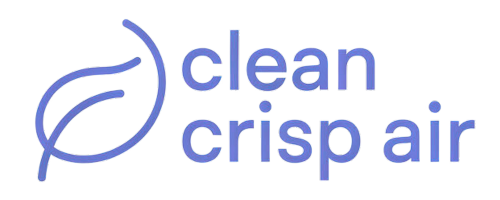A Nest thermostat comes with colored lights to indicate whether it is functioning properly or if there is an issue.
Irrespective of your Nest thermostat’s generation, the light’s color will always hint at the type of issue that’s hindering its performance.

Depending on what has happened to the Nest thermostat, the light will either blink red, orange, green, yellow, or white. In some instances, it won’t show a light.
So, what does a green blinking light mean on a Nest thermostat?
Contents
Reasons for a green light blinking on Nest thermostat
A green blinking light, unlike other lights, doesn’t indicate a major issue with your Nest thermostat. It occurs due to the following reasons:
- A software update
- The thermostat is starting up
- Your thermostat is restarting
- The nest thermostat is unresponsive
Here’s a detailed explanation of these situations.
1. Software update
Google regularly updates your Nest thermostat’s software to make it better and improve its general performance.
The thermostat will automatically update once a software upgrade is available. When an upgrade is in progress, a blinking green light will appear on your thermostat’s display.
2. Starting up
You may have turned your thermostat off and then decided to switch it on. Once you put it on, the Nest thermostat will start flashing green to indicate that it is starting up.
This shouldn’t raise an alarm. Be patient and wait for it to switch on. The green light will turn off once it is operating. If it doesn’t turn on, follow this troubleshooting guide.
3. Restarting

Thermostats may display a green light when the device restarts itself. Restarting could signify that your Nest thermostat has an issue that needs maintenance or checking.
For example, the air filter may have clogged and caused the thermostat to overheat and then restart. If you suspect this to be the case, contact a professional to clean or replace the air filter.
4. Unresponsiveness
Sometimes the green light will blink and then become steady because your thermostat is unresponsive.
If the unresponsiveness lasts for long, let’s say 15 minutes or more, it means your device is frozen. A software update is The most common reason your thermostat may have frozen.
This may happen for reasons such as bad/unstable internet that may have caused the software not fully to update or outdated software that no longer works as it should.
How to fix a green blinking light on a Nest thermostat.
The right method to fix a green blinking light on your Nest thermostat depends on its cause.
If the green light is from a system update, there is nothing much you can do. You will have to be patient as software updates usually last between 1-2 minutes. The green light will stop once the update is complete.
When switching your Nest thermostat on, observe how long it takes to start up. The green light should not blink for long as starting up takes a short time.
For a thermostat that keeps restarting, you can seek a professional to diagnose any device issue and troubleshoot.
Fixing an unresponsive thermostat needs requires you to reconnect the display. You can do this by following these steps:
- Pull the display straight off the base to remove and reconnect it
- Check if the pin connector is lined up correctly.
- Push the display back to the base.
- Ensure you hear a click sound as confirmation you’ve placed it well.
In case reconnecting the display does not solve the problem, you can restart it manually.
A simple restart should allow your Google Nest thermostat to complete the download and installation if it stalls, freezes, or becomes stuck during a software update.
To restart your Nest thermostat
- Detach the thermostat from its base.
- Remove both AAA batteries.
- Replace the batteries in your thermostat and press it into the base until it snaps into place.
- Wait a few moments as your thermostat switches on and restarts.
Ensure you have a stable internet connection to prevent the thermostat from freezing during a software update.
The time it takes for a thermostat update to complete is determined by the quality of your thermostat’s internet connection.

If your internet is stable and good quality, but your thermostat is still unresponsive, restart it by following this procedure:
- Hold the thermostat ring down until the screen goes off. It will take around 10 seconds.
- Release the ring to turn the thermostat back on.
- The animated Nest logo will appear once the thermostat starts up.
- The new software for your thermostat should be installed automatically.
- Your thermostat will reboot twice after it’s finished.
It’s important to note that If your thermostat becomes stuck while updating software during the initial set-up, it will resume the set-up after the update has finished.
If the issue of green blinking lights persists after fixing it on your own with either solution, contact the Nest Support team for assistance.
You can alternatively ask a question regarding the issue on online community forums such as the Nest community.
Community forum members can provide you with a solution that can help you fix the blinking green light.
What if your Nest thermostat is blinking green when charging?
That is unlikely to happen because a green light doesn’t blink at any point when charging. In contrast, it shows a red light.
A thermostat that is charging has a low battery indicated at the top of the thermostat’s display with a blinking red light.
Charging might take anywhere from a few minutes to an hour, depending on how low the battery is. When the blinking light at the top of the Nest thermostat stops, it is fully charged.
Once the battery is fully charged, your thermostat should switch on, and that’s when you will see a green light. As mentioned earlier, the Nest thermostat will show a blinking green light when turned on.
In addition, software updates take place when the battery is well-charged. The thermostat won’t update if the battery is low or if it’s charging. Therefore, it can’t blink green while charging.
Seeing a green light blinking on the display of your thermostat should not worry you at all. It could mean your device is updating its software, starting up, restarting, or unresponsive.
You can easily resolve the issue depending on the cause using the methods we’ve provided above. If this doesn’t work, consider getting in touch with the Nest support team.
Read More